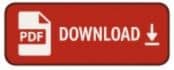Introduction
Managing email efficiently can be challenging when you use one address for everything—personal notes, online shopping, newsletters, and work. That’s where email aliases come in. An alias is simply an alternative email address linked to your Gmail account. It lets you filter, organize, and even send messages without creating a brand-new account.
Using aliases offers several benefits:
- Better organization – Direct messages into specific folders.
- Improved privacy – Keep your main email address private when signing up for services.
- Professionalism – Send from a different identity (like a business name) while still managing everything in one inbox.
Here’s how to create and manage an email alias in Gmail.
Step 1: Access Gmail Settings
- Open Gmail on your computer.
- In the top right, click the gear icon âš™ï¸ and select “See all settings.â€
- This opens the full settings dashboard where you’ll configure your alias.
Step 2: Navigate to the “Accounts and Import†Tab
- In the settings menu, click on the “Accounts and Import†tab.
- Here, you’ll find the section labeled “Send mail as.â€
- This is where Gmail allows you to add another email address (alias) to your account.
Step 3: Add a New Alias
- Under “Send mail as,†click “Add another email address.â€
- A pop-up window will appear. Enter:
- Name: The display name you want recipients to see.
- Email address: The alias you want to use (e.g., yourbusiness@gmail.com or a secondary Gmail address you own).
- Make sure the box for “Treat as an alias†is checked.
- Click “Next Step.â€
Step 4: Verify the Alias
- Gmail will send a verification email to the address you entered.
- Open that email and click the verification link (or enter the code provided).
- Once verified, you can start sending and receiving emails using this alias.
Step 5: Use Your Alias When Composing Emails
- Click “Compose†in Gmail.
- In the “From†field, click the dropdown arrow.
- Select the alias you’d like to send from.
Now your recipients will see the alias instead of your main Gmail address.
Pro Tip: Plus Addressing (No Setup Required)
Gmail has a hidden feature called plus addressing that lets you create aliases instantly:
- If your email is yourname@gmail.com, you can use yourname+shopping@gmail.com or yourname+newsletters@gmail.com.
- Messages sent to those versions still arrive in your inbox.
- You can then set up filters to automatically label, archive, or sort them.
This trick is perfect for keeping track of sign-ups and spotting which services share your email.
Best Practices for Managing Aliases
- Use filters: Create automatic rules to label or organize emails that come through an alias.
- Keep aliases specific: For example, +work, +travel, or +subscriptions make sorting easier.
- Review privacy: Use aliases when signing up for websites to protect your main address.
- Stay professional: If you’re running a business, set up a clear alias (e.g., yourname.business@gmail.com) to separate work and personal correspondence.
Conclusion
Email aliases are a simple yet powerful way to take control of your Gmail inbox. Whether you want to separate work from personal life, filter messages automatically, or keep your primary address private, aliases give you flexibility without the hassle of juggling multiple accounts.
Take a few minutes to set one up today—you’ll wonder how you managed without it.
Social Media Links
1. Facebook https://www.facebook.com/groups/1481331418605373/posts/30923036497341475/
2. X(Twitter) https://x.com/route6tour/status/1959743637472125300
3. Linked In Community https://www.linkedin.com/feed/update/urn:li:share:7365510175933337600/?actorCompanyId=17939327
4. YouTube Community https://www.youtube.com/post/UgkxcbX7Ik8yD4kcdosJMxUEB4oog971rAkk
5. Reddit https://www.reddit.com/user/UncleGuy/comments/1mz9me6/how_to_create_an_email_alias_in_gmail_stepbystep/
6. Pinterest Pin https://www.pinterest.com/pin/333336809939309143 and https://www.pinterest.com/pin/204843483046412379
7. Instagram https://www.instagram.com/p/DNwV0VPZMmS/