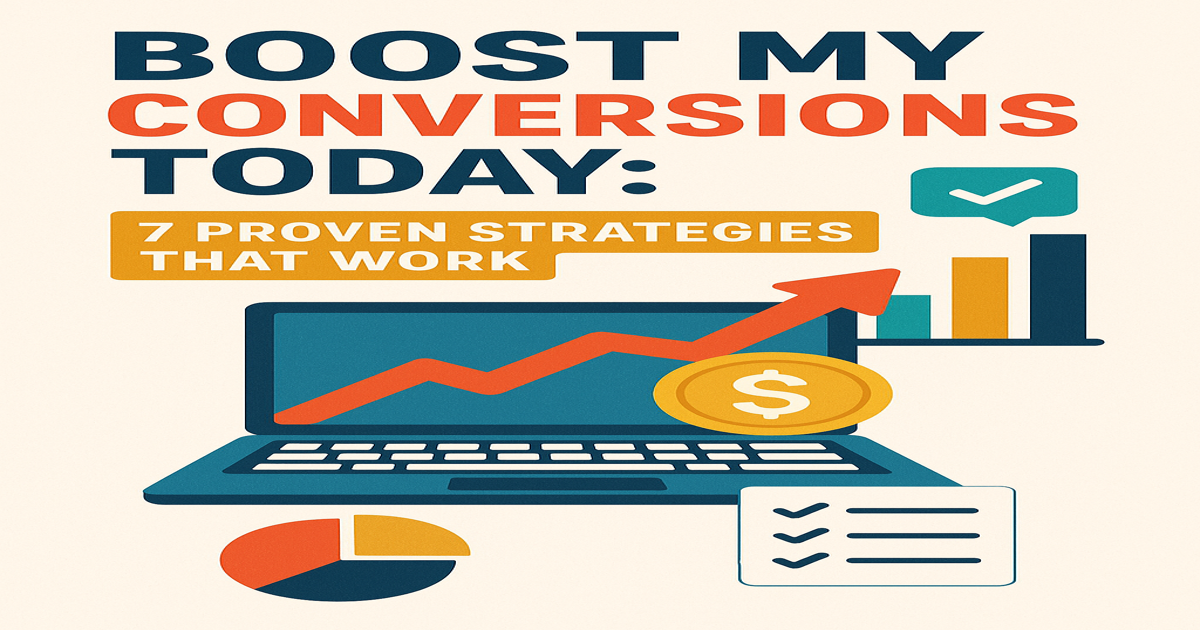In today’s digital age, securing your WordPress Website is crucial. One of the most effective ways to enhance your security is by implementing Two-Factor Authentication (2FA). Let’s dive into how you can easily set this up and why it’s a game-changer for website security.
Why Implement Two-Factor Authentication?
- Enhanced Security: Adds an extra layer of protection against unauthorized access.
- Mitigates Password Attacks: Reduces risks from brute force and phishing attacks by requiring a second form of authentication.
- Peace of Mind: Provides reassurance that your website is safeguarded against potential threats.
- Flexible Implementation: Offers various authentication methods that cater to different preferences.
Step-by-Step Guide to Setting Up 2FA on WordPress
1. Log In to Your WordPress Dashboard
Access your WordPress admin panel by entering your credentials.
2. Navigate to “Plugins” and Click “Add New”
Head to the “Plugins” section on the left-hand menu and click on “Add New”.
3. Search for “Two-Factor Authentication”
In the search bar, type “Two-Factor Authentication” and hit enter.
4. Select a Plugin
Browse through the available plugins. Popular options include:
- Google Authenticator
- Duo Two-Factor Authentication
- Authy Two Factor Authentication
5. Install and Activate the Plugin
Click “Install Now” on your chosen plugin, then activate it.
6. Configure Your 2FA Method
Once activated, go to the plugin’s settings. This is usually found under “Settings” or a dedicated tab. Here, you can configure your preferred 2FA method:
- Email-based codes
- Time-based One-Time Passwords (TOTP)
- SMS authentication
- Hardware tokens
7. Set Up Your 2FA Method
Follow the on-screen instructions to set up your chosen 2FA method. For TOTP apps like Google Authenticator:
- Scan a QR code or enter a secret code manually into the app.
8. Test Your 2FA Setup
Log out of your WordPress account and log back in. Use the additional authentication method required by your chosen plugin.
9. Enable Backup Methods
Consider enabling backup authentication methods to ensure access even if your primary 2FA method is unavailable.
10. Regularly Review Your 2FA Settings
Periodically check your 2FA settings to ensure they are up to date with the latest security updates.
Conclusion
Securing your WordPress website doesn’t have to be complicated. With Two-Factor Authentication, you add an essential layer of security, safeguarding your site from unauthorized access. Follow these steps and enjoy the peace of mind that comes with knowing your site is well-protected.
Ready to boost your WordPress security? Start setting up Two-Factor Authentication today and protect your website from potential threats. #WordPressSecurity #TwoFactorAuthentication #WebsiteProtection #SecureYourSite
Extra – Years ago I crafted a password generator as I had to create LOTS, my co-worker at the time Mike Jackson shared this list of characters to avoid using:Â
gijloqsyz1GIJLOQSYZ10
Be Smart with OTPs: Your Quick Guide to Safer Authentication
One-Time Passwords (OTPs) are popular for their quick setup and ease of use as a secondary layer of security. But their simplicity can be a double-edged sword, making them vulnerable to various attacks.
Here’s how you can stay safe:
- Switch to Better 2FA Methods: Opt for biometric authentication or physical tokens for enhanced security.
- Use Authenticator Apps: Apps like Authy generate OTPs directly on your device, bypassing risky SMS delivery.
- Keep Your Codes Private: Never share your verification code or link. Legitimate services will never ask for it.
Adopting these practices will help you secure your accounts and protect your personal information. Stay vigilant and make the switch today! #CyberSecurity #2FA #StaySafeOnline