How to Print #10 Envelopes
Open LibreOffice:
Ensure you are using the latest stable version, 24.2.
Set Up Your Document:
Open a new Writer document.
Go to `Format` in the top menu and select `Page Style`.
Customize Page Size:
In the `Page Style` dialog, go to the `Page` tab.
Set the format to `Envelope #10` or manually input the dimensions (4.125 x 9.5 inches).
Set the layout to landscape.
Change margin default to 0.5
Select OK as everything is where it should be.
Input Address Information:
Type the recipient’s address where you want it on the envelope.
You can use text boxes for better alignment.
Format the Text:
Customize the font style, size, and position as needed.
Print Settings:
Go to `File` > `Print`.
In the print dialog, ensure your printer is set up correctly.
Select the correct paper source (usually the envelope feed tray).
Print the Envelope:
Click on `Print` to start printing.
Windows OS Instructions:
While the steps are primarily similar, ensure that your printer settings in Windows are configured correctly to handle envelope printing.
Align the envelope feed tray according to your printer’s specifications.
Additional Resources:
For a visual guide, watch the tutorial video by Ron Billings here.
By following these steps, you’ll be able to print standard #10 envelopes efficiently using LibreOffice. For more detailed instructions and tips, refer to the linked Google document below..
[wpvideo K4jLhSof]


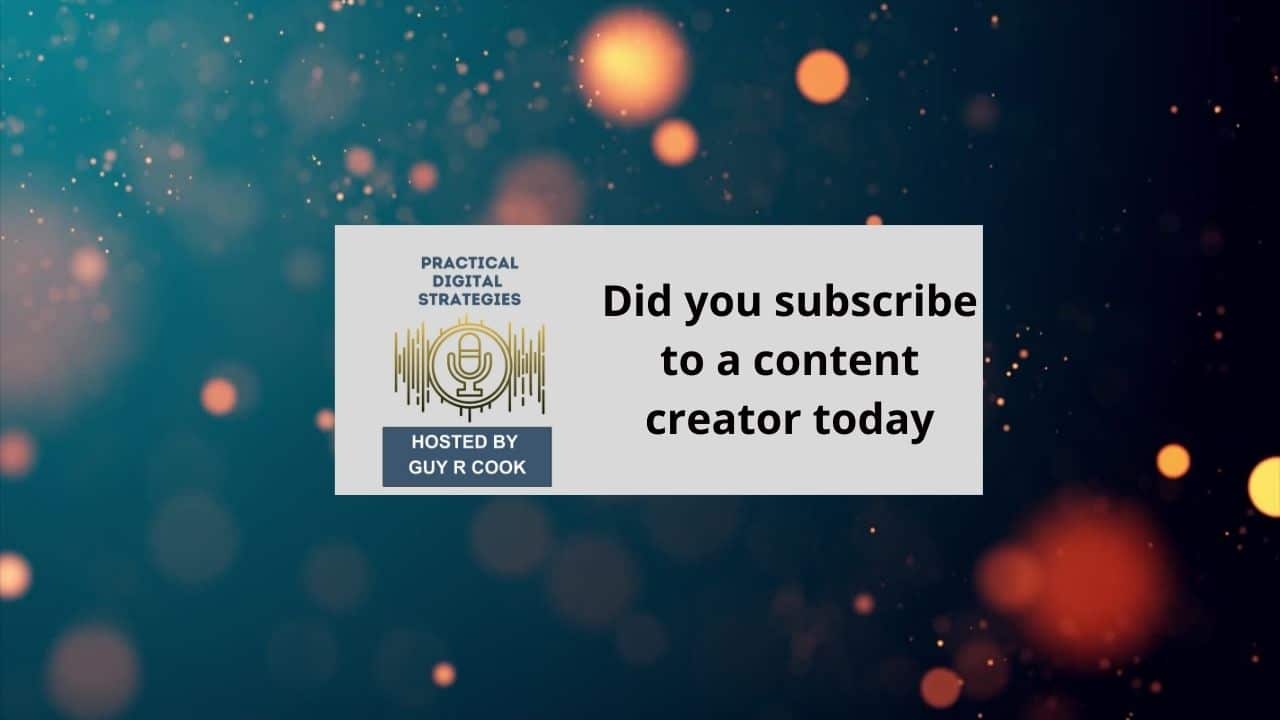
Perhaps the most accurate explanation yet on how to print ONE envelope!